I mentioned in a post the other day that I figured out how to add photos to a blog post without uploading them through Blogger and had a lot of requests to share how I did that. I must not be the only one having trouble with the over saturated and highly contrasted processing that seems to be taking place when photos are uploaded directly into blog posts with Blogger. If you want to see what I mean look at the example above. The photos added to the blog post through Blogger is more saturated, dark, and contrasted as opposed to the exact same photo that I added using HTML format.
_____________________________________________________
1. What I stated doing was added the photos in HTML format (code). When you are composing a post on blogger, or another blogging site, there is the option to have the post in the “Compose” format, or the “HTML” format (this is how it appears on blogger). It’s up in the navigation bar on the far left. It’s circled in green in the photo below. Don’t try to upload photos through blogger where the red “x” is. Click on the HTML button to switch to that format.
2. Now, go create a wordpress.com blog. It’s super easy to create. You don’t have to do all the setup and design stuff, you just want to get an account set up with a site to that you can compose a new post. When I go to wordpress.com I click the “My Sites” button in the very top, left hand corner (circled in pink in photo below). Next, in the navigation bar on the left, under the “publish” heading, click “Blog Posts” (yellow arrow). Then click “Start a Post” (circled in orange below).




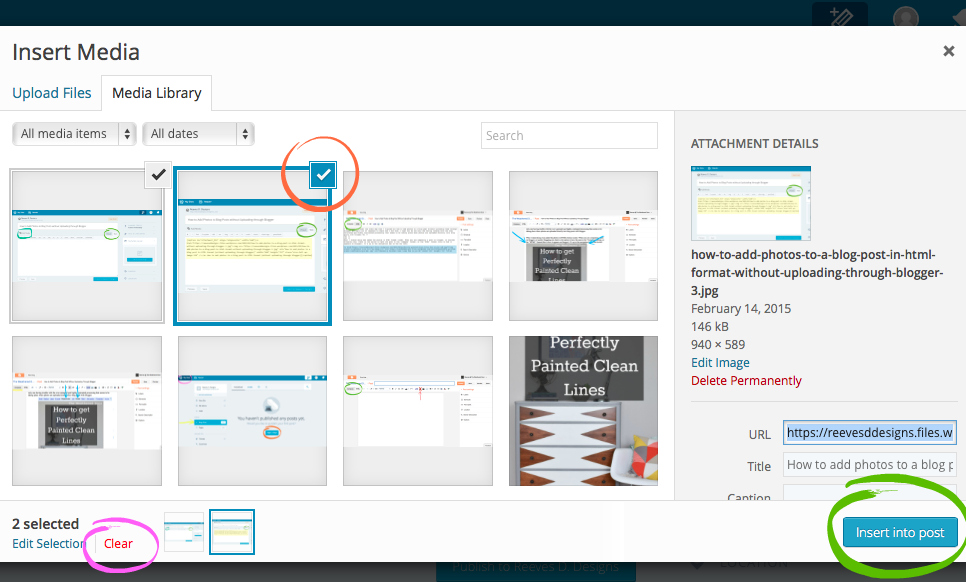




Thank you for sharing how you did this!
I read and enjoy this art blog.
Is it okay to print out and save this tute? I can't remember all the steps and if i ever get moved and into a time when i can actually create a blog (sometime this year before all that you wrote is outdated!!!!LOL) this will be useful.
You are welcome to, but some advise, if you are going to start a blog buy a domain and pay for hosting. I need to switch over to a self-hosted WordPress site (wordpress.org, not a free wordpress.com site) and it's going to be an expensive switch where I'll most likely lose a good amount of the readers and following I've built. It does depend how seriously you plan to blog and you intentions for you site.